We have taken delivery of an 8 core Mac to run Catalyst Media Server. Now we just need to learn how to operate it. It will be available for hire via. www.edinburgh-projector.co.uk and www.warpro.co.uk
It's the sort of kit that is used for X Factor, Eurovision, etc.
Friday, 15 October 2010
Friday, 27 August 2010
More website enhancements
I've been following a policy gradual improvement in terms of several projection based websites that I have been developing utilising slightly different methods to promote. As ever with this type of work it's a case of experimenting, tracking users and trying to improve things to try and pick up more business.
Today I have supplemented a projection lamps data feed on http://www.birmingham-projectors.co.uk/projector-lamps.php with additional date from another lamp supplier. This means that when a customer arrives at our website, (hopefully on a carefully targetted landing page designed to serve up exactly the lamp they are looking for) if they happen to find that we are out of stock, the site automatically checks with distributor 2 for stock and offers to supply the lamp in a fairly transparent way. If neither supplier has stock then a check is undertaken to see who can supply first and that option is shown.
I may look to introduce a price sensitive search for customer who don't need a lamp in a hurry.
Today I have supplemented a projection lamps data feed on http://www.birmingham-projectors.co.uk/projector-lamps.php with additional date from another lamp supplier. This means that when a customer arrives at our website, (hopefully on a carefully targetted landing page designed to serve up exactly the lamp they are looking for) if they happen to find that we are out of stock, the site automatically checks with distributor 2 for stock and offers to supply the lamp in a fairly transparent way. If neither supplier has stock then a check is undertaken to see who can supply first and that option is shown.
I may look to introduce a price sensitive search for customer who don't need a lamp in a hurry.
Friday, 12 February 2010
What to do when someone copies your top ranking website content (and domain name)?
Hhhm... a new issue that raised it's ugly head today... I have discovered that someone has taken by top ranking .co.uk domain name and registered a .com version, which in itself is fine. It's a UK site and the .co.uk is the one to have as far as I am concerned, but not only have the copied the domain name, they've also lifted large chunks of the website.... the main pages are essentially the same with badly designed headers, and different link urls & phone numbers. Oh, and did I say badly designed?
This has been done to 2 geographically relevant sites and we have had complaints from unhappy customers who think they're dealing with us. The strange thing is that most of the content is lists of specialist equipment that we have for rental, and that the imitator can't have most of it available (it's a small market and we know who has what) so it's been done purely as these sites were high ranking, possibly to support some other business.
So what to do? Well at 5.30pm on a Friday the options were a little limited but I will be detailing what I do and how I get on in this blog.
Some people say call - discuss, but as this is a clear cut case of trading on our reputation it's not the first thing I've done. My first course of action was to a run a whois check, plus basic DNS record checking. The registrant is based in Glasgow and is listed as having about 538 domains. I found the Registration Service Provider: and requested that they remove the offending material (in this case it's a UK based company that I am a customer of anyway so hopefully that will help - request logged through their support channels)... I also submitted a Spam notification via Google Sitemaps explaining the situation. Both original domains have longstanding sitemaps associated. On Monday, I intend to call the numbers listed and ask them to remove the content. If that fails I'll be contacting trading standards and considering legal action. There are a number of websites that offer advice on such issues, but I haven't had time to investigate more fully yet. I shall post further updates and developments as they occur. It's probably a good time to remind you to ensure that your websites and content have appropriate copyright notices on display in case this happens to you!
UPDATE: I've had a response from his host (UK2) who have a logged a ticket and given him 1 week to respond (They didn't say that would take action as of yet). UK trading standards don't think they can act and have suggested a solicitor. Still waiting for a response from google. Next step is probably to discuss legal action (possibly via FSB or Edinburgh Chamber of Commerce for an initial consultation at least).
LATEST UPDATE: I contacted UK2 again today and they reported that the owner of the copycat site had not responded with the time limit set. They then reported that he had just submitted a long and rambling reply which would need careful consideration. The UK2 operator also apologised and said that the copy sites should have been suspended which they did do within 30 minutes - currently they are showing a 403 error. I've been advised to wait for a response to my support ticket. We have also looked into legal action at this point and as things stand we have been advised that we stand a good chance of proving that the copycat site is guilty of passing off. It will cost money though so I'm hoping that UK2 will persuade the ripoff merchant to create some of his own content at least. I have heard nothing back via google sitemaps as of yet. UPDATE 27/02/2010 Both offending sites are back up, but with our content removed (as far as I can tell). They are now 1 page sites (although there may be orphan pages on the site still accessible via google and other search engines. The page layout is still mine, and the domain name is still a copycat but I guess I can't expect anything more at the moment.
This has been done to 2 geographically relevant sites and we have had complaints from unhappy customers who think they're dealing with us. The strange thing is that most of the content is lists of specialist equipment that we have for rental, and that the imitator can't have most of it available (it's a small market and we know who has what) so it's been done purely as these sites were high ranking, possibly to support some other business.
So what to do? Well at 5.30pm on a Friday the options were a little limited but I will be detailing what I do and how I get on in this blog.
Some people say call - discuss, but as this is a clear cut case of trading on our reputation it's not the first thing I've done. My first course of action was to a run a whois check, plus basic DNS record checking. The registrant is based in Glasgow and is listed as having about 538 domains. I found the Registration Service Provider: and requested that they remove the offending material (in this case it's a UK based company that I am a customer of anyway so hopefully that will help - request logged through their support channels)... I also submitted a Spam notification via Google Sitemaps explaining the situation. Both original domains have longstanding sitemaps associated. On Monday, I intend to call the numbers listed and ask them to remove the content. If that fails I'll be contacting trading standards and considering legal action. There are a number of websites that offer advice on such issues, but I haven't had time to investigate more fully yet. I shall post further updates and developments as they occur. It's probably a good time to remind you to ensure that your websites and content have appropriate copyright notices on display in case this happens to you!
UPDATE: I've had a response from his host (UK2) who have a logged a ticket and given him 1 week to respond (They didn't say that would take action as of yet). UK trading standards don't think they can act and have suggested a solicitor. Still waiting for a response from google. Next step is probably to discuss legal action (possibly via FSB or Edinburgh Chamber of Commerce for an initial consultation at least).
LATEST UPDATE: I contacted UK2 again today and they reported that the owner of the copycat site had not responded with the time limit set. They then reported that he had just submitted a long and rambling reply which would need careful consideration. The UK2 operator also apologised and said that the copy sites should have been suspended which they did do within 30 minutes - currently they are showing a 403 error. I've been advised to wait for a response to my support ticket. We have also looked into legal action at this point and as things stand we have been advised that we stand a good chance of proving that the copycat site is guilty of passing off. It will cost money though so I'm hoping that UK2 will persuade the ripoff merchant to create some of his own content at least. I have heard nothing back via google sitemaps as of yet. UPDATE 27/02/2010 Both offending sites are back up, but with our content removed (as far as I can tell). They are now 1 page sites (although there may be orphan pages on the site still accessible via google and other search engines. The page layout is still mine, and the domain name is still a copycat but I guess I can't expect anything more at the moment.
Thursday, 11 February 2010
Launching a New E-Commerce site from Scratch
This week has seen me rollout a newly designed e-commerce website (www.london-projectors.co.uk), aimed at the world of audiovisual equipment - specifically projector hire & sales, replacement lamps and ceiling mounting brackets. The site is targetted at the London geographic area and has around 6000 pages which I will be attempt to drive some traffic to over the coming months. The site uses google checkout and the google checkout cart and is built in php and mysql - mostly by hand over the course of the last week. I intend to investigate google base and the effect that this has on traffic, google sitemaps (submission today), plus every other technique I can find to launch on the world.... watch this blog for regular updates.
Monday, 8 February 2010
Three Useful Utility Programs - All Free
ImgBurn - It describes itself as the ultimate image burner program and I've found it great so far. It's small and easy to use and will burn .iso & .img files without renaming. It will also create image files and can be used to check your finalised CDs & DVDs for errors (some drives perform better than others). It will also burn Blu-Ray discs.
Download it here.
-----------------------
Bulk Rename Utility - Another really useful program, again free (donations accepted). It's a huge timesaver when it comes to renaming files (eg. batch renaming your newly downloaded photographs). It's fully configurable and can remove names, prefixes, suffixes and add them all back in again.
Download the free bulk rename utility here.
------------------------
RarZilla Free Unrar - You may well have come across .rar files (.rar is a file extension used to reduce filesize, similar to zipping / unzipping but on a GNU licence) and wondered what to do with them - windows has not built-in solutions (as far as I know). Well, here's the answer - just drop it into this piece of freeware to decompress the files and get on with the business in hand.
Download free rar decompression utility here.
Download it here.
-----------------------
Bulk Rename Utility - Another really useful program, again free (donations accepted). It's a huge timesaver when it comes to renaming files (eg. batch renaming your newly downloaded photographs). It's fully configurable and can remove names, prefixes, suffixes and add them all back in again.
Download the free bulk rename utility here.
------------------------
RarZilla Free Unrar - You may well have come across .rar files (.rar is a file extension used to reduce filesize, similar to zipping / unzipping but on a GNU licence) and wondered what to do with them - windows has not built-in solutions (as far as I know). Well, here's the answer - just drop it into this piece of freeware to decompress the files and get on with the business in hand.
Download free rar decompression utility here.
Friday, 29 January 2010
How to setup public wifi access on a private network (The idiots guide)
This is a general guide at the moment. It's an easy enough project if you understand what you are doing, but if you did I guess you might not be reading this.
The project is to allow guest users internet access (in a bar, but it could be anywhere) without allowing them access to the private network of office computers, tills, etc. This can be done by sharing a single broadband ADSL (or cable) connection.
At the heart of this project is the router, what it does and the concept of network topology (Don't panic!). I'll keep this in plain language as far as possible.
A Routers primary job is to route traffic from one network to another. Note that routers have a WAN port and LAN ports - The WAN port is for connection to other networks (eg. the internet). Routers typically have a firewall built-in, along with NAT (Network address translation). In effect this means that all traffic originating from the LAN behind the router appears to come from the router. It also means that the LAN is protected from unsolicited inbound traffic by the routers onboard security. Still with me? If not read this last paragraph again before continuing.
In a typical SOHO situation we have a single ADSL (or cable) router which issues DHCP addresses to all the devices on the LAN and acts as a gateway to the internet. All devices on the LAN will be discoverable by each other. If we allow our guest users access to this LAN then they'll be able to see our private computers which poses a security risk. Not recommended.
The solution, is to use multiple routers (2 required at least) and setup them up as follows:
Router 1 - Primary connection to the internet. All public (guest) access is via this router. If it has wifi then make it public, or you can attach a wifi access point and make this public.
Router 2 - Our private network. Attach the WAN port of this router to an available LAN port on Router 1, and attach our private network computers to the LAN ports on router 2. Router 2 should be setup to issue DHCP addresses in a different network address range from router 1 (see example addresses below). The WAN port should automatically pickup an address from router 1.
EXAMPLE ADDRESS RANGES FOR PUBLIC / PRIVATE ROUTERS
Router 1 - Set DHCP to issue addresses 192.168.0.1 - 192.168.0.255
Router 2 - Set DHCP to issue addresses 192.168.10.1 - 192.168.10.255
You will have to consult your equipment manuals for details on how to achieve the above specifically. If you want private wifi access you'll need to attach another wifi access point to router 2 (or purchase one with on-board wi-ifi).
Hope this helps...
The project is to allow guest users internet access (in a bar, but it could be anywhere) without allowing them access to the private network of office computers, tills, etc. This can be done by sharing a single broadband ADSL (or cable) connection.
At the heart of this project is the router, what it does and the concept of network topology (Don't panic!). I'll keep this in plain language as far as possible.
A Routers primary job is to route traffic from one network to another. Note that routers have a WAN port and LAN ports - The WAN port is for connection to other networks (eg. the internet). Routers typically have a firewall built-in, along with NAT (Network address translation). In effect this means that all traffic originating from the LAN behind the router appears to come from the router. It also means that the LAN is protected from unsolicited inbound traffic by the routers onboard security. Still with me? If not read this last paragraph again before continuing.
In a typical SOHO situation we have a single ADSL (or cable) router which issues DHCP addresses to all the devices on the LAN and acts as a gateway to the internet. All devices on the LAN will be discoverable by each other. If we allow our guest users access to this LAN then they'll be able to see our private computers which poses a security risk. Not recommended.
The solution, is to use multiple routers (2 required at least) and setup them up as follows:
Router 1 - Primary connection to the internet. All public (guest) access is via this router. If it has wifi then make it public, or you can attach a wifi access point and make this public.
Router 2 - Our private network. Attach the WAN port of this router to an available LAN port on Router 1, and attach our private network computers to the LAN ports on router 2. Router 2 should be setup to issue DHCP addresses in a different network address range from router 1 (see example addresses below). The WAN port should automatically pickup an address from router 1.
EXAMPLE ADDRESS RANGES FOR PUBLIC / PRIVATE ROUTERS
Router 1 - Set DHCP to issue addresses 192.168.0.1 - 192.168.0.255
Router 2 - Set DHCP to issue addresses 192.168.10.1 - 192.168.10.255
You will have to consult your equipment manuals for details on how to achieve the above specifically. If you want private wifi access you'll need to attach another wifi access point to router 2 (or purchase one with on-board wi-ifi).
Hope this helps...
Monday, 25 January 2010
How to identify which track crashes Traktor when importing
I have no idea why this happens but I have seen it happen when importing new tracks (previously ripped in iTunes) into Traktor.
The quickest way to identify the offending track is to divide your collection into half and import the first 50%. If you make it to the end of the first half you have ruled out 50% of your collection already. Great work! Now save your collection (if you don't know how just exit Traktor and let it autosave).
Now that you have established that the bad track is in the 2nd half of your collection, divide this into half again and try importing. Keep doing this until you are done.
At some point you should hit the portion of your collection that crashes Traktor - when you do, restart Traktor and import 50% of the portion of your collection that previously crashed. In this way you can very quickly work your way through the collection and identify that bad track.
Once found, you can either just delete it or attempt to find out why it crashes Traktor. Good luck!
The quickest way to identify the offending track is to divide your collection into half and import the first 50%. If you make it to the end of the first half you have ruled out 50% of your collection already. Great work! Now save your collection (if you don't know how just exit Traktor and let it autosave).
Now that you have established that the bad track is in the 2nd half of your collection, divide this into half again and try importing. Keep doing this until you are done.
At some point you should hit the portion of your collection that crashes Traktor - when you do, restart Traktor and import 50% of the portion of your collection that previously crashed. In this way you can very quickly work your way through the collection and identify that bad track.
Once found, you can either just delete it or attempt to find out why it crashes Traktor. Good luck!
Wednesday, 20 January 2010
How to create an autoplay, autoloop endless looping DVD
This is something that I commonly have to do - there's no fiddling with remote controls and some DVD players won't loop, or leave an icon on the screen. It's surprising how often clients turn up with a 3 minute advert on DVD that they want to have play for a week on their exhibition stand, as the creators of the footage generally don't seem to ask the question - what do you want it to do on the DVD?
It took me a long time to find a suitable tool for this job (and I bought multiple DVD authoring programs and wasted a lot of money along the way) but I found a program that made it easy to author pretty much any DVD you wish and I haven't looked back. It's not free but it is certainly one of the most flexible DVD authoring programs I have seen in its price range.
So, first step in creating your endless autoplay, autoloop disc is to download DVDLab Pro (2) from www.mediachance.com.... there is a 30 day full working version available to give you an opportunity to really try it out. Install it and run the program and you will see the following image:
For the UK / Europe I've selected PAL, and to make a very simple DVD which will automatically play when inserted (ie. no menu structure), I have selected "Simple (Movie Only)". Click OK.
Next you will see a window similar to this - You may need to rearrange windows slightly, but the 2 key windows initially are our file browsing window (bottom left) and Movie 1 (centre screen).
First we need to import our clip into our file browser window. Video clips must be mpg or mpv format to author DVDs. TMPGEnc is a recommended encoder if you need one. Click the open folder icon in our file browser window (situated top left of the window just below a tab that says "Project"). Navigate to your clip and import it. If asked any questions about multiplexing it's best to follow the recommended course. You should end up with an mpv (video file) and matching mpa (audio file) which you can now drag and drop into the Movie 1 window. They will automatically be time aligned.
The next step is to maximise the connections window and you should see something similar to this image.
Hover over the small cross tool and check the tool tip (bottom left) - it should say "Draw End Connection Links". Pick this tool up and hover over the small grey dot on the right hand side of our Movie 1 thumbnail (in the active window). Click and drag, and you should be able to drag an arrow labelled "Movie End" away which we then need to drop at the tip of the arrow on the opposite side of the thumbnail. If you have done this correctly you will see a line around the bottom of the box connecting the 2 points labelled "LOOP" (see picture below).
This is in effect our menu structure and we have created a DVD which will play immediately and endlessly until we stop it. We now need to compile the DVD and then burn it to a disc. (Compiling a DVD is essentially preparing a temporary file prior to burning to disc).
To compile the disc, go to the "Project" menu and select "Compile DVD". You may need to adjust settings if you don't have enough free space but default settings should otherwise be fine. Click "Start" and wait until its finished.
When the project is compiled, go back to "Project" menu and select "Burn DVD". You have an option to create an ISO image file, but the program does a decent job in most instances of burning straight to disc (You need a working DVD recorder and appropriate blank discs). Click "Write" and wait until the job is complete. That's the job finished.
Remember to test your disc in the player you are going to use!
It took me a long time to find a suitable tool for this job (and I bought multiple DVD authoring programs and wasted a lot of money along the way) but I found a program that made it easy to author pretty much any DVD you wish and I haven't looked back. It's not free but it is certainly one of the most flexible DVD authoring programs I have seen in its price range.
So, first step in creating your endless autoplay, autoloop disc is to download DVDLab Pro (2) from www.mediachance.com.... there is a 30 day full working version available to give you an opportunity to really try it out. Install it and run the program and you will see the following image:
For the UK / Europe I've selected PAL, and to make a very simple DVD which will automatically play when inserted (ie. no menu structure), I have selected "Simple (Movie Only)". Click OK.
Next you will see a window similar to this - You may need to rearrange windows slightly, but the 2 key windows initially are our file browsing window (bottom left) and Movie 1 (centre screen).
First we need to import our clip into our file browser window. Video clips must be mpg or mpv format to author DVDs. TMPGEnc is a recommended encoder if you need one. Click the open folder icon in our file browser window (situated top left of the window just below a tab that says "Project"). Navigate to your clip and import it. If asked any questions about multiplexing it's best to follow the recommended course. You should end up with an mpv (video file) and matching mpa (audio file) which you can now drag and drop into the Movie 1 window. They will automatically be time aligned.
The next step is to maximise the connections window and you should see something similar to this image.
Hover over the small cross tool and check the tool tip (bottom left) - it should say "Draw End Connection Links". Pick this tool up and hover over the small grey dot on the right hand side of our Movie 1 thumbnail (in the active window). Click and drag, and you should be able to drag an arrow labelled "Movie End" away which we then need to drop at the tip of the arrow on the opposite side of the thumbnail. If you have done this correctly you will see a line around the bottom of the box connecting the 2 points labelled "LOOP" (see picture below).
This is in effect our menu structure and we have created a DVD which will play immediately and endlessly until we stop it. We now need to compile the DVD and then burn it to a disc. (Compiling a DVD is essentially preparing a temporary file prior to burning to disc).
To compile the disc, go to the "Project" menu and select "Compile DVD". You may need to adjust settings if you don't have enough free space but default settings should otherwise be fine. Click "Start" and wait until its finished.
When the project is compiled, go back to "Project" menu and select "Burn DVD". You have an option to create an ISO image file, but the program does a decent job in most instances of burning straight to disc (You need a working DVD recorder and appropriate blank discs). Click "Write" and wait until the job is complete. That's the job finished.
Remember to test your disc in the player you are going to use!
Labels:
autoplay dvd discs,
dvd authoring,
dvd looping,
dvdlab pro
Thursday, 14 January 2010
Automatically Add Tunes to iTunes Collection
iTunes for Windows has a nifty feature to allow users to automatically add files not purchased from iTunes store, and not ripped using iTunes to the iTunes collection.
Anyone downloading music from other online stores, or creating their own mixes that wish to add tunes should add their files to the folder "Automatically Add to iTunes". On my Windows Vista machine this is located (by default) at this path where "USERNAME" should be substituted for your username.
C:\Users\USERNAME\Music\iTunes\iTunes Media\Automatically Add to iTunes
If you are not sure where to find this folder open iTunes, and select "Preferences" from the "Edit" menu. You will find the path on the "Advanced" tab (see picture).
iTunes will scan this folder for any new content when loading and add it to your library. It will also add tracks to your collection if you drop them into this folder whilst iTunes is open (neat!). iTunes moves any files placed into this folder into the main iTunes media library as it processes new entries.
Note that you can add the same tune repeatedly - there is no warning if you are accidentally adding duplicates (shame!).
Anyone downloading music from other online stores, or creating their own mixes that wish to add tunes should add their files to the folder "Automatically Add to iTunes". On my Windows Vista machine this is located (by default) at this path where "USERNAME" should be substituted for your username.
C:\Users\USERNAME\Music\iTunes\iTunes Media\Automatically Add to iTunes
If you are not sure where to find this folder open iTunes, and select "Preferences" from the "Edit" menu. You will find the path on the "Advanced" tab (see picture).
iTunes will scan this folder for any new content when loading and add it to your library. It will also add tracks to your collection if you drop them into this folder whilst iTunes is open (neat!). iTunes moves any files placed into this folder into the main iTunes media library as it processes new entries.
Note that you can add the same tune repeatedly - there is no warning if you are accidentally adding duplicates (shame!).
Wednesday, 6 January 2010
Cleaning up iTunes Library (Removing missing tracks from collection)
These instructions relate to iTunes 9 and Windows (Vista).
Firstly, it appears that iTunes doesn't check for tracks in the collection to be physically present when loading if tracks have moved so the first thing you know about it is when you are presented with this message
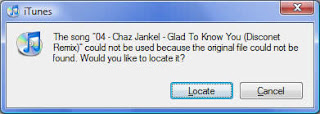
If you know where the missing track can be located and there are only a few missing tracks then this option works but if you have a lot then this processing of individual tracks is not much fun. If you have a batch of missing tunes here is an easy method to remove missing tracks from your collection in a batch process.
1) Download iTunes Library Updater from here http://itlu.ownz.ch/wordpress/?page_id=5
It's free.1) Download iTunes Library Updater from here http://itlu.ownz.ch/wordpress/?page_id=5
2) Install it.
3) Backup your iTunes library in case of disaster. (See this post if you are unsure how to)
4) Run it. In Vista you will find the program group ITLU, choose iTLU(GUI) and you will see the following image.
Click the small blue box to the right of the locations field and navigate to your media folder. You can add multiple locations. If you check the "add new media" box iTLU will add any new media it finds to your iTunes library. Check the "search in subdirectories" option for comprehensive directory search. Check "Clean orphaned entries" to remove any tracks which can't be found by iTunes.
Once you are satisfied click the "Start" button. Once complete, you may want to save your profile to update your iTunes library again.
That should be the job done and your music collection should be 100% accurate, present and correct in iTunes.
Sunday, 3 January 2010
Setting up iTunes for use with Traktor
If you've read my previous post, it covers how to setup a sensible music folder for iTunes, and reimport a clean (ie. duplicate free) iTunes library which we are now going to use to create our Traktor collection. There is one important point to consider when configuring iTunes (I'm using iTunes 9). It makes sense to move all your Traktor files (stripes, playlists, collections etc) onto the same drive as all your music to make backing ALL your iTunes, Traktor & music simpler.
Make sure that "Keep iTunes Media Folder organised" is unchecked. You can find this setting in Edit --> Preferences --> Advanced Tab (see picture). The reason for this is that as you edit tags in Traktor, iTunes will alter filenames and even locations. You'll find more detailed information on this here if you feel you need it.
Note the location of your iTunes media folder. You will need this in Traktor (especially if you have changed it from the default). If you create playlists in iTunes when you open Traktor, you should now find your iTunes playlists appearing under iTunes in your bottom left browser pane. If your playlists do not appear then make sure the path to your iTunes library in Traktor settings is correct. (See picture). Note that iTunes only saves it playlists and collection when you close it, and Traktor reads the disk when opening so you need to close iTunes before you open Traktor.
If your playlist has tracks which don't already appear in your Traktor collection then this in itself won't add them, you can right click on the playlist and select "add to collection" if you'd like to make them available in your collection.
Saturday, 2 January 2010
Restoring iTunes on Windows Vista / Sensible Configuration for a Traktor DJ
A time consuming problem of the last couple of weeks was caused when my colleagues laptop (a Fujitsu-Siemens Amilo PI2515) which he uses for DJing (Traktor LE, plus Spotify & iTunes) reset itself to its factory fresh state and wiped a chunk of his music library (everything on drive c), plus his itunes library and Traktor collection, stripes and playlists. He insists that it rebooted itself during use and that he was not prompted and did nothing. Anyway, the net result for a working DJ at Christmas time was disaster.
There was an existing backup of his iTunes library which I attempted to restore but it appears that iTunes finds it difficult to relocate tracks once they have been moved, and as the iTunes music collection was split across the C & D drives without full and recent backups it was impossible to restore all files to drive C as they were. I followed a number of different instructions but came to the conclusion that starting again with a fresh collection, and setting everything up properly would be sensible. (It appears that iTunes was copying files when adding thereby creating unneeded duplicates, plus the collections was spread across drive C & D making backing up tricky). This process involved a number of steps which I will detail here.
Step 1). Backup anything and everything before beginning. You may think it can't get worse but it probably can. For iTunes you need to locate the following files which contain your collection information, playlists, ratings, etc.
iTunes Library.itl (used by iTunes)
iTunes Music Library.xml (Used by iTunes to recreate the *.itl file if it is missing, and all other programs)
Note that these files may exist in more than one location so make sure you check in iTunes preferences for the correct file (See image and instructions below). Instructions are for iTunes version 9 for windows.
You can see your iTunes Media Folder Location in the image above. Navigate to this page by selecting Edit --> Preferences and then select the "Advanced" tab.
Step 2) Next step in this instance was to try and enlarge the data drive D and reduce drive C. The purpose for this is to contain the entire music collection in one folder thereby making it easy to backup and also ensuring that if this laptop decided to restore factory settings of windows then the music collection would be safe.
In Vista its relatively easy to change partition sizes as the disk management tool allows for shrinking of volumes and extending volumes. Its far from perfect, but certainly possible. Here's how I did it
Shrink the boot volume drive C. It appears around 50GB is sensible but I found that I couldn't go that low. I set it as small as I could. I will shrink it further but that will come later as time was of the essence and there was now potential for a data drive (D) large enough to store the entire music collection so I continued. I then copied all the remaining music off onto a USB drive, deleted the D volume and created a new volume in Disk Management to fill the now empty space. I could then copy the entire existing collection back onto drive D into a single folder.
HOW TO SHRINK A VOLUME:To access disk manager in Windows Vista open Control Panel --> Administrative Tools --> Computer Management and then in the panel on the left you will see "Disk Management" listed under "Storage" (see image below). To shrink volume C, right click on your C: Drive (labelled Vista C: in the image) and select shrink volume.
Step 3) Once I had my nice new music folder, I had to rid the collection of evil duplicates of which there were 4000 in a collection of 18000. I believe that this can be done quite easily on macs with freeware but we had to purchase Clone Remover from http://www.moleskinsoft.com/... its cheap and works pretty well although you need 2-4 hours for 18k mp3s. It's a useful tool. Best err on the side of caution when deleting files.
Step 4) Having now removed the duplicate files its time to recreate your iTunes music collection. First, delete the .itl & .xml files mentioned in step 1 (which you have already backed up to another location). Open iTunes (for ease of future backups I would advise setting iTunes to store its library on the same drive as your music prior to importing anything) and add the newly cleaned music folder to the collection. You are ready to begin building your playlists again. Making sure (of course) that you regularly backup your entire music collection, including the iTunes itl & xml files.
There was an existing backup of his iTunes library which I attempted to restore but it appears that iTunes finds it difficult to relocate tracks once they have been moved, and as the iTunes music collection was split across the C & D drives without full and recent backups it was impossible to restore all files to drive C as they were. I followed a number of different instructions but came to the conclusion that starting again with a fresh collection, and setting everything up properly would be sensible. (It appears that iTunes was copying files when adding thereby creating unneeded duplicates, plus the collections was spread across drive C & D making backing up tricky). This process involved a number of steps which I will detail here.
Step 1). Backup anything and everything before beginning. You may think it can't get worse but it probably can. For iTunes you need to locate the following files which contain your collection information, playlists, ratings, etc.
iTunes Library.itl (used by iTunes)
iTunes Music Library.xml (Used by iTunes to recreate the *.itl file if it is missing, and all other programs)
Note that these files may exist in more than one location so make sure you check in iTunes preferences for the correct file (See image and instructions below). Instructions are for iTunes version 9 for windows.
You can see your iTunes Media Folder Location in the image above. Navigate to this page by selecting Edit --> Preferences and then select the "Advanced" tab.
Step 2) Next step in this instance was to try and enlarge the data drive D and reduce drive C. The purpose for this is to contain the entire music collection in one folder thereby making it easy to backup and also ensuring that if this laptop decided to restore factory settings of windows then the music collection would be safe.
In Vista its relatively easy to change partition sizes as the disk management tool allows for shrinking of volumes and extending volumes. Its far from perfect, but certainly possible. Here's how I did it
HOW TO SHRINK A VOLUME:To access disk manager in Windows Vista open Control Panel --> Administrative Tools --> Computer Management and then in the panel on the left you will see "Disk Management" listed under "Storage" (see image below). To shrink volume C, right click on your C: Drive (labelled Vista C: in the image) and select shrink volume.
Step 3) Once I had my nice new music folder, I had to rid the collection of evil duplicates of which there were 4000 in a collection of 18000. I believe that this can be done quite easily on macs with freeware but we had to purchase Clone Remover from http://www.moleskinsoft.com/... its cheap and works pretty well although you need 2-4 hours for 18k mp3s. It's a useful tool. Best err on the side of caution when deleting files.
Step 4) Having now removed the duplicate files its time to recreate your iTunes music collection. First, delete the .itl & .xml files mentioned in step 1 (which you have already backed up to another location). Open iTunes (for ease of future backups I would advise setting iTunes to store its library on the same drive as your music prior to importing anything) and add the newly cleaned music folder to the collection. You are ready to begin building your playlists again. Making sure (of course) that you regularly backup your entire music collection, including the iTunes itl & xml files.
Subscribe to:
Comments (Atom)









